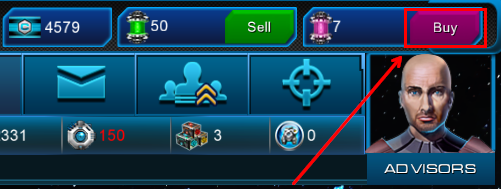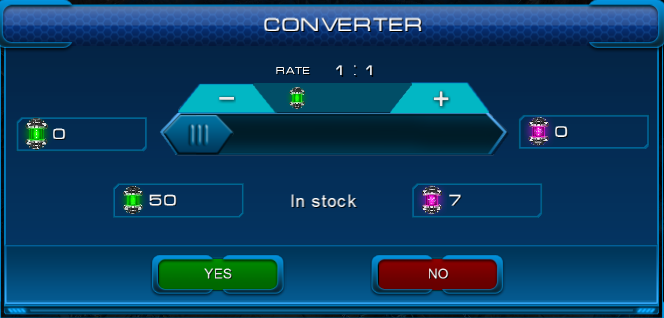Difference between revisions of "Help with payments"
From Astrolords
| Line 9: | Line 9: | ||
You can make In-App Purchases from within an app. When you make an In-App Purchase, you will see a dialog with the item's name and cost. Tap Buy to make your purchase and enter your iTunes Store password. | You can make In-App Purchases from within an app. When you make an In-App Purchase, you will see a dialog with the item's name and cost. Tap Buy to make your purchase and enter your iTunes Store password. | ||
| + | You can see your current Deuterium balanсe at the top panek. To buy more click on the "Buy" button. | ||
| + | |||
| + | [[File:Buycurrency.png]] | ||
Another way to get an Deuterium is '''Converter'''. If you earned or found Tritium in game you can convert it to Deuterium 1:1 | Another way to get an Deuterium is '''Converter'''. If you earned or found Tritium in game you can convert it to Deuterium 1:1 | ||
| − | |||
| − | Click on the Sell | + | |
| + | Click on the Sell Tritium button on the Top panel to open Converter window | ||
[[File:Converter.png]] | [[File:Converter.png]] | ||
Revision as of 20:42, 28 January 2014
iOS build supported by iTunes Store: In-App Purchases
System requirements
iOS 3.0 or later: You can purchase extra content and subscriptions from within an app using your iPhone, iPad, or iPod touch.
You can make In-App Purchases from within an app. When you make an In-App Purchase, you will see a dialog with the item's name and cost. Tap Buy to make your purchase and enter your iTunes Store password.
You can see your current Deuterium balanсe at the top panek. To buy more click on the "Buy" button.
Another way to get an Deuterium is Converter. If you earned or found Tritium in game you can convert it to Deuterium 1:1
Click on the Sell Tritium button on the Top panel to open Converter window